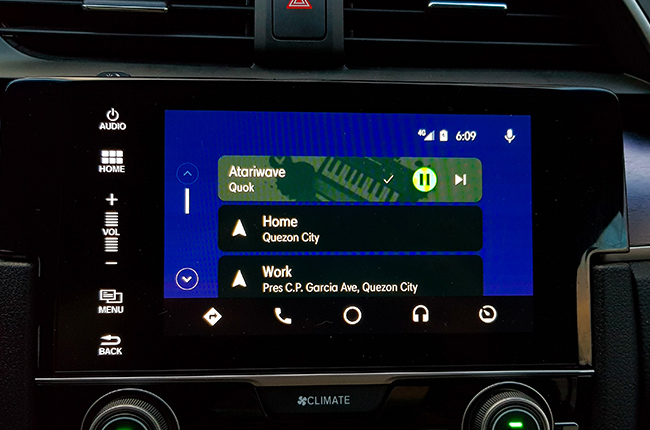
Another coveted item in our hunt for the best infotainment system is Android Auto. Technology moves lightning quick in this day and age, and if you’re not using the features in your head unit yet, you’re missing out. For me, it is important to consider if Android Auto is a part of my vehicle’s infotainment system. After using it since Android Auto’s launch in the Philippines, I find myself relying on the system to keep me connected even while I drive.
Android Auto at its core is a system that gives your car the capability of your smartphone in terms of connectivity. All you have to do to get the app started is log on to the Google Play Store, download the Android Auto app and plug in your USB cable to into the car’s port.
Connect and set

One plus of the Android Auto system is that it charges your phone while you are enjoying the program’s features. Once connected via cable, it turns on your phone’s bluetooth and launches the Android Auto home screen on your in-car display.
There are a few things that you can do in order to make your Android Auto experience the best it can be. For starters, you can teach Google your voice print. Use the phrase “Ok Google” to prompt a voice command.
Speaking of…
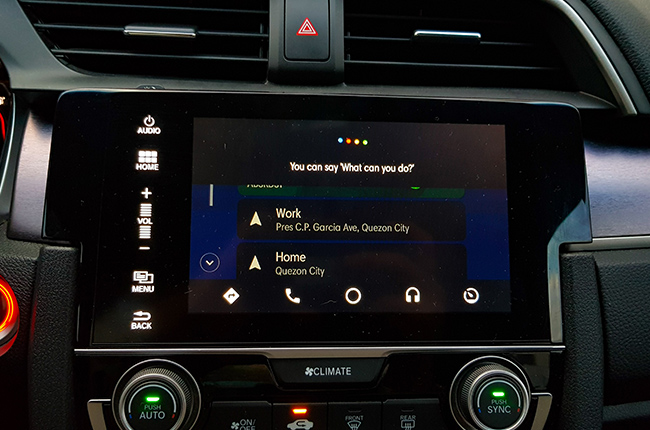
“Ok Google” is the magic word for telling the system what you want to do. You can ask for directions, and the app is smart enough to take you to the Waze application with a list of the nearest gas stations. You can also call anyone from your contact list. You can also ask the system to read you your messages so you won’t have to look at your phone while driving.
A small caveat of the system is that it will have trouble understanding ‘taglish’ from time to time. For a few good moments when you reply to your loved ones while you drive, you will have to speak in straight english for a bit.
Speaking to...
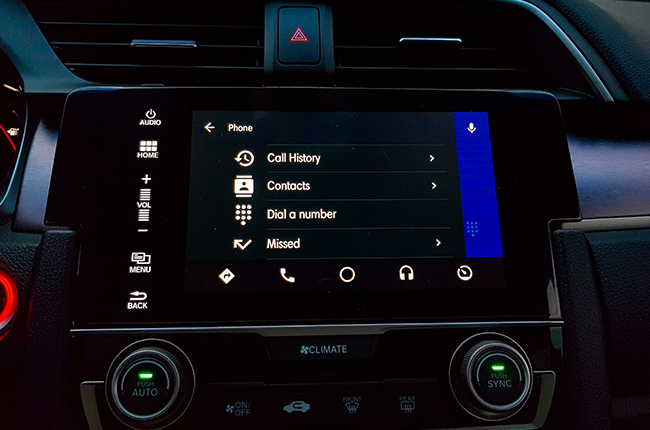
You can answer or place a call on your head unit by way of the touch screen or the voice prompt. You will have full view of your contacts, even down to the photo you may have assigned to him or her. You also get to see your list of recent contacts that are but a tap away from a call.
Read me
Possibly one of the most useful features for curing those that have texting anxiety, you can get your messages read to you through Android Auto. After the message is read, the system will ask if you want to reply. Say yes and wait for the voice assistant to ask you what your reply will be.
Google’s voice dictation pays attention to the pauses and cadence of your speech, and it will be able to place basic punctuation marks whenever it composes a message with the dictation feature.

This is my most used tab on Google’s system. It is much nicer to look at a bigger screen for navigation compared to your phone. While phones nowadays are getting bigger and bigger, head-units just simply dwarf even the biggest phones, plus their placement is more or less optimal to look at.
Using your phone to Waze puts strain on the battery. It keeps the phone from charging as fast as it can, because one of the biggest draws of power is the screen. Keeping your screen off will charge your phone faster, and putting the display front dead and center is a very novel experience. I find it infinitely easier to use Google Maps or Waze when it is projected onto my head-unit rather than my phone.
Google, Play Music
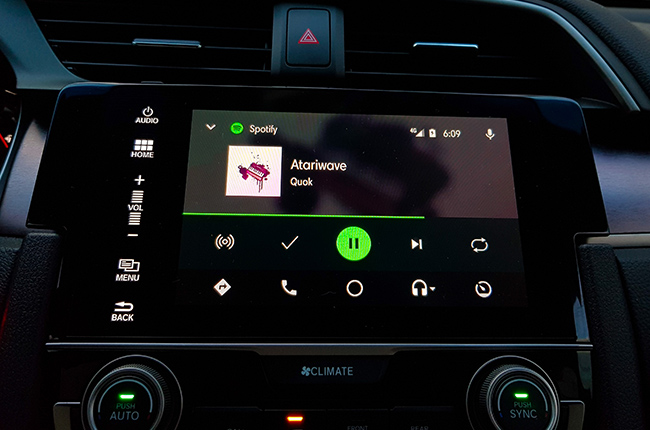
Google Play Music or Spotify is available and readily integrated into the headunit. The integration allows you or your passenger to browse your playlists for the perfect song to jam to in the car. You can also use the voice prompt to select the next track or stop the playlist entirely.
It takes some getting used to, but believe us when we say that its Android Auto or bust for me. The integration and seamlessness of the system allows me to keep connected in a safe manner. Consider taking this system out for a spin some time.
Latest Features
-
The 6 things every Ford Ranger must pass before it leaves the factory / Featured Article
Every Ford Ranger, from the base model to the Ranger Raptor, goes through a full inspection process before it leaves the factory. This includes six steps that make sure it’s ready to drive a...
-
Which GAC AION EV is best for your everyday lifestyle? / Featured Article
The GAC AION lineup has something for everyone, maybe you're after space, speed, or just a smooth city drive. Here's a quick breakdown of which model might work best for your day-to-day life...
-
The AutoDeal Awards 2024: Celebrating excellence in the auto Industry / Featured Article
The AutoDeal Awards 2024: Celebrating excellence in the auto Industry
Popular Articles
-
Cheapest cars under P700,000 in the Philippines
Jerome Tresvalles · Sep 02, 2024
-
First car or next car, the Ford EcoSport is a tough package to beat
Jun 18, 2021
-
Car Maintenance checklist and guide – here’s everything you need to know
Earl Lee · Jan 12, 2021
-
Most fuel efficient family cars in the Philippines
Bryan Aaron Rivera · Nov 27, 2020
-
2021 Geely Okavango — Everything you need to know
Joey Deriquito · Nov 19, 2020
-
Family cars in the Philippines with the biggest trunks
Sep 20, 2023
-
Head to head: Toyota Rush vs. Suzuki XL7
Joey Deriquito · Oct 28, 2020
-
Why oil changes are important for your car
Earl Lee · Nov 10, 2020
-
2021 Kia Stonic — What you need to know about it
Joey Deriquito · Oct 16, 2020
-
Top 7 tips for buying a used car in the Philippines
Joey Deriquito · Nov 26, 2020




